For the past years, saving issue in Divi and other Elegant Themes like Extra is a common issue of a website owner. In this blog, I’m going to guide you the possible causes of saving issue in Divi.
A. If Saving Issue In Divi Happens In All Pages
A1. Check If Divi Theme Is Outdated
Make sure you always update your Divi to avoid conflicts. Try also deactivating the child-theme, if that triggering the problem then there are bad codes live in your file.
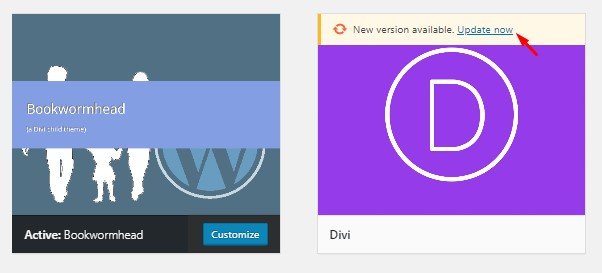
A2. Mixed Content Warnings or AJAX Error
Inspect the elements if there’s any warnings or errors. The common problem I am seeing is Mixed content warning and AJAX error.
- Mixed Content Warnings
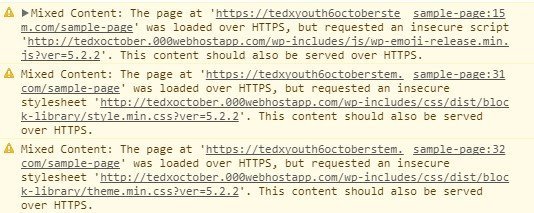
Normally, this occurs once you convert your site to secure https. In this case, you need to force all the non-https links to convert to https. The easy way to do that is to install a simple SSL plugin. Just go to WordPress plugin repository or go to WordPress dashboard > Plugins > search the plugin Really Simple SSL > Install > Activate.
- AJAX Issue Error
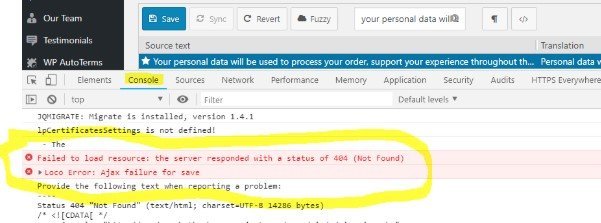
Ajax is one of the major components to make Divi Builder work and this is a server-side issue. This problem is kinda tricky, sometimes it gives you problems on general pages or on a specific page. You can also experience unstable functionality like “saving issue” works just fine yesterday but it suddenly stops working now. In this case, you need to make sure that the mod_security is not blocked on your server so contact your hosting provider for more assistance.
A3. Unknown Errors Due To Outdated WordPress Version
If you see any weird errors in the console after updating the parent Divi theme then probably the cause is not the Divi itself but the conflicts between your WordPress core. The fastest solution is to go to General > Updates.
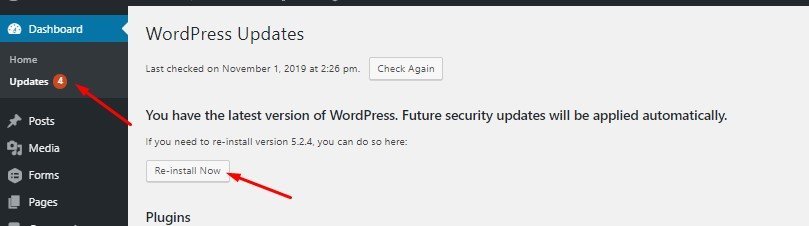
Sometimes that process doesn’t work which ends you re-updating your WordPress manually.
How To Do This? Go too WordPress.Org then download the recent version of WP.
- Unzip your WordPress files
- IMPORTANT! Delete the wp-content
- Upload all the files in FTP to overwrite your WordPress files.
Note: It’s very important not to SKIP step 2 because those files hold your themes. You should delete the wp-content folder before overwriting the files via FTP.
A4: Clear You Cache Then Refresh Your Permalinks
In most cases, this works! Go to WordPress dashboard > Theme Options > Builder > Advanced > Clear Your Cache. If you’re using a plugin then you will need to clear it as well.
Lastly, refresh your permalinks by going to Settings >Pemalinks > Plain > Save Changes button. After 30 seconds, move it back to the Post Name
A5: Check Your Hosting If the PHP Version is Outdated
Divi teams area really good in updating their products and using an old version of PHP might interfere with the performance of your Divi Builder so make sure it is currently running at least 7.0 upper. You can talk to your hosting provider to make an update for you
A6: Doesn’t Have Enough PHP Directive Values
To maximize the value, open your wp-config.php via FTP (Please be careful since this holds your database). Add the following codes below where most @init_set syntax sit. If you’re scared with coding stuff then use Increase Maximum Upload File Size plugin
B. If the Saving Issue in Divi Happens on Specific Page or Post
This problem might be due to custom CSS or Jquery you added in your post. There are two ways to check it:
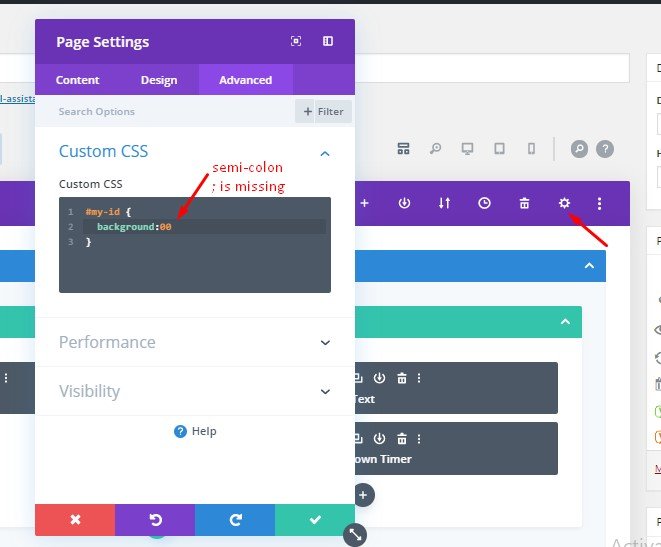
- Check the Global CSS and jQuery under Divi Theme Options
- Check the custom CSS in your parent module
- Look on your individual modules if there’s any bad CSS code or jQuery code.
