There’s a lot of password management tools available throughout the cloud but neither of them quench my thirst until I come up with this 101 Evernote tips and tricks that dramatically improve my productivity rate.
If you are wondering why I shouldn’t be using Lastpass or Sticky Password? Actually, I tried but…. I cannot afford the glitches and it’s eating my precious time so instead of dealing those stuff; I created my own password storage that works both in offline and online – even in Incognito browser..
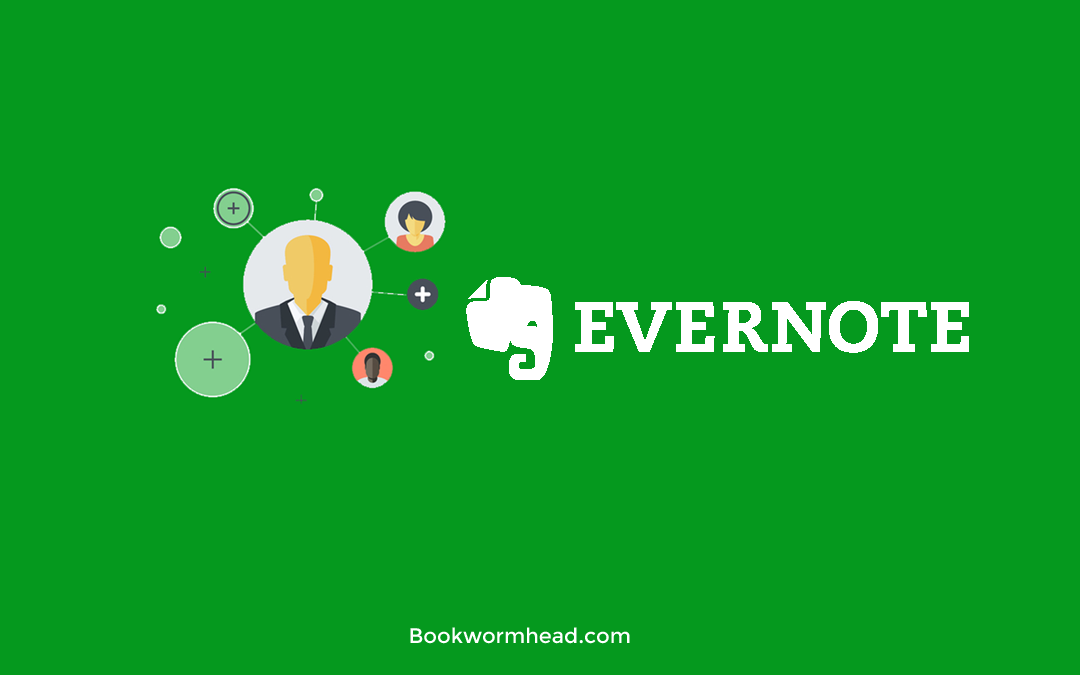
So let’s begin how this Evernote trick solved the hustle…
Step 1 – Evernote Tricks 101: Grouping the Notebooks
Sign up at Evernote and create a group for your client’s information. This help you to locate login details easily.
First, create a stack to merge the notebooks( Independence Title create a very brief tutorial how to create a stack in Evernote). I have the Evernote notebook called default contacts where I put all the clients that focuses only on their business which means their login details are exclusively all about their company.
Step 2 – Evernote Tips 101: Create A Note(s) Inside The notebook And List The Login Details from A to Z.
Add-on Evernote tips: Consider creating notebook if your client has a lot of customers that you are dealing with.
See how I did it on Johnny’s info.
Basically, he had 5 clients so I prefer to seperate him on my “default contacts” notebook so I can pile his customer’s details properly
Create a notebook
Create a notes by clicking the paper icon for your client’s login details. For clients similar to Johnny, you need to create individual notes for every client.
E.g Johnny has a clients named Melissa, Jennifer and Abby so the formula will be 3 notes:
M – melissa perace
A – abby meyer
J – jennifer johnson
PS: this is just a dummy names.
How the notes look like?
Listing your login details from a to z is searchable so rather than categorizing them, why don’t you try the traditional a-z way?
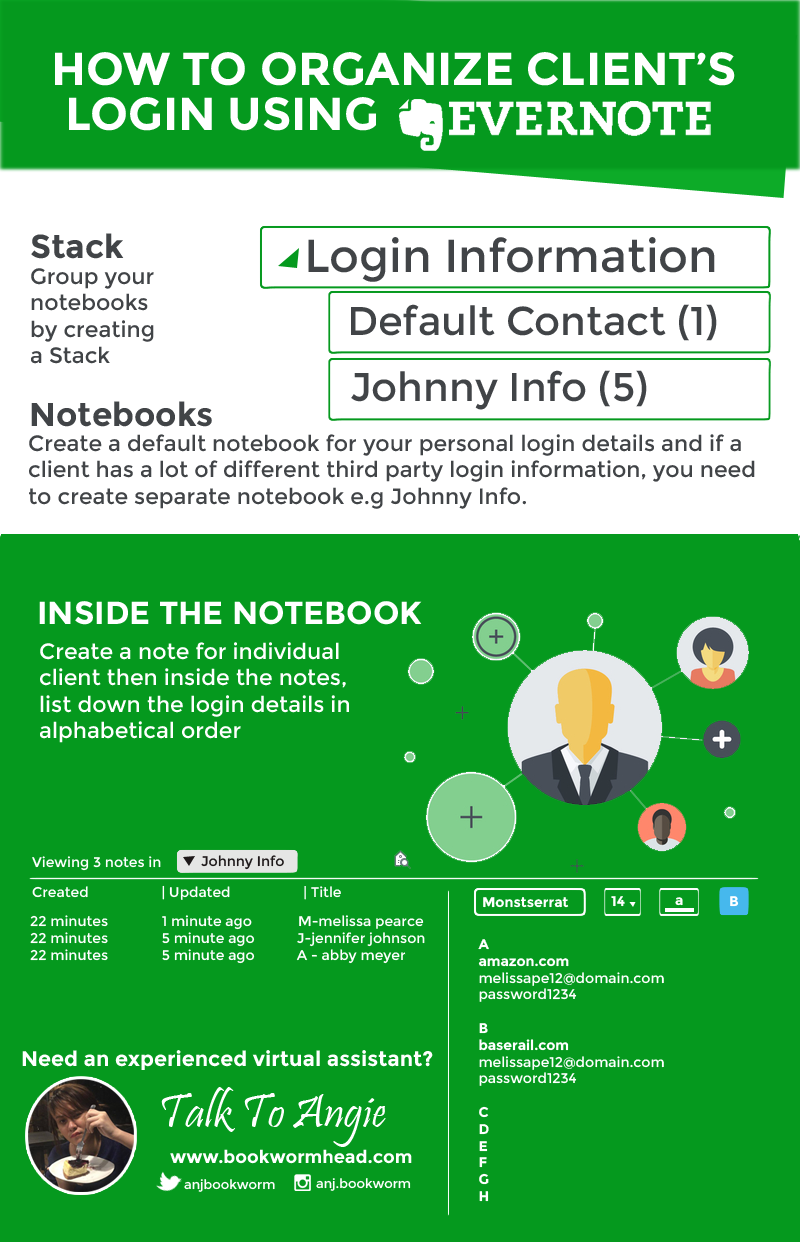
Why I choose Evernote instead of others?
What I really like about Evernote is.. it’s very user-friendly and you can even download the app on your smart phone. Even though, it’s a cloud based tools; the autosync function allows you to add and edit some notes when you’re offline.
Do you want me to create a step by step video tutorial about organizing client’s login information using Evernote? Comment below or drop me a message!
