Ready to start generating money on your website? Let’s verify your Google Adsense account
If you’re website starting a traffic then a one of the best way to expand your streamline is supporting ad display.
And oh, it won’t end there. You need to constantly update your website with fresh and genuine content like case studies and tutorials.
By the way, I highly encourage to establish your website first before verifying your Google adsense account because “verification process” is really painful for fresh and website
To learn more how Google AdSense works for you, see the full reference here
Detailed Steps to verify your AdSense account
Step 1: Create A Google Adsense
Visit the official site of Adsense then connect your your Gmail account.
Now, once you’re already in the Google Adnse, fill in the following information:
- URL
- Email Address
- click the “Yes” radio box
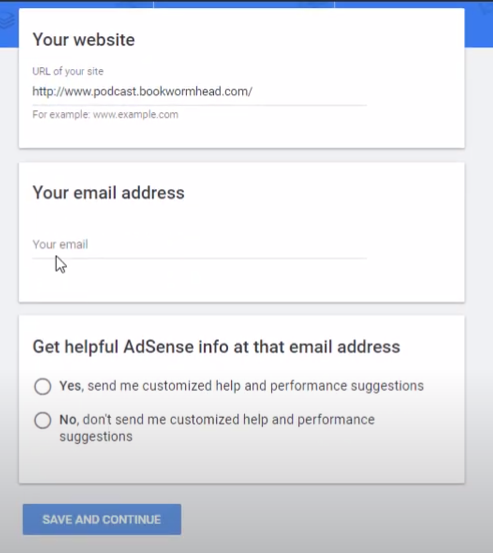
Lastly, validate some information for billing purposes:
- Your payment address details
- Your phone number
Step 2: Activate Your Adsense
To start displaying ads on your website, you need to make your Adsense verified. So how? simply copy the global code,

Then paste that code on your header section. If you’re running a WordPress, there’s a plugin you can use like the “” or simply insert the code in “header.php” – I believed all of the CMS platform has header section. Let me know if you can find it, I can take a quick look 🙂
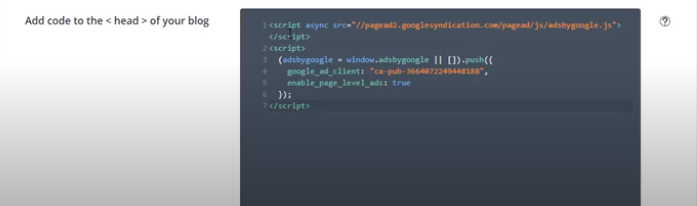
Now, go back to adsense account to verify your website. By the way, verification usually takes up to 24 hours. If you don’t want to receive rejection, I strongly encourage to look establish by adding few blogs.
When you’re already approved, all features will be finally enabled for you to set them up.
Step 3: Set the Ads
Step 2 doesn’t end there. You need to register your website in the ‘Sites’ section to make ads visible on your website.
Do the following procedures:
Go to ‘Sites’ > Add site > Register the URL of your website
After it’s been registered, it would be eventually set to pending, so just wait until it is ready – this will another waiting time for you.
Yey! You’re ads are already ready! It’s time to embed it on your website.
You have a few options how you want to display an ads into the website, it can be:
By Site – this option is auto placement by Google. They will take care what types of ads will inform well. If display ads is giving you more clicks then Google will prioritize that other ad type.
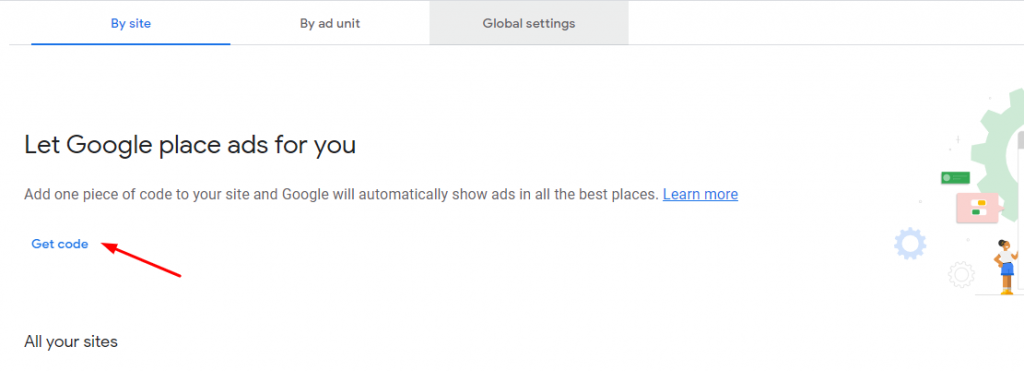
Go to ‘Ads’ > Click ‘Setup Auto Ads’ > Encode the Script
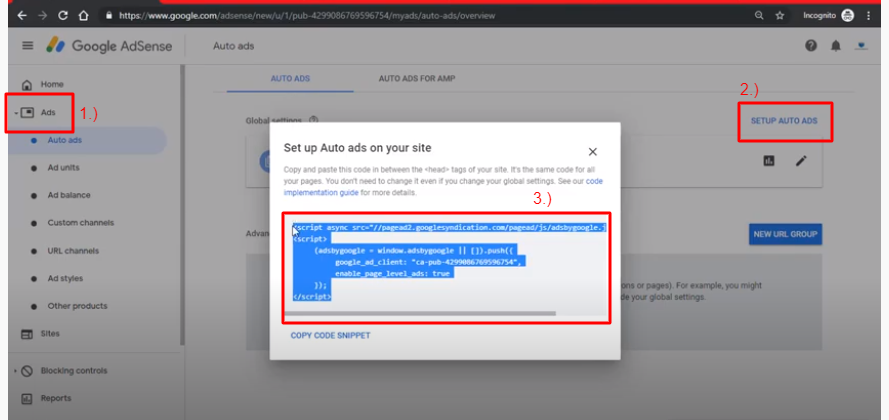
How about you don’t want adsense control my ads? Ok, I get it! Then simply select the “By ad unit” and select what kind of ads you want to appear on your website.Basically, this will generate an embed code and you need to paste that on the section on your website where you want to display the ads.
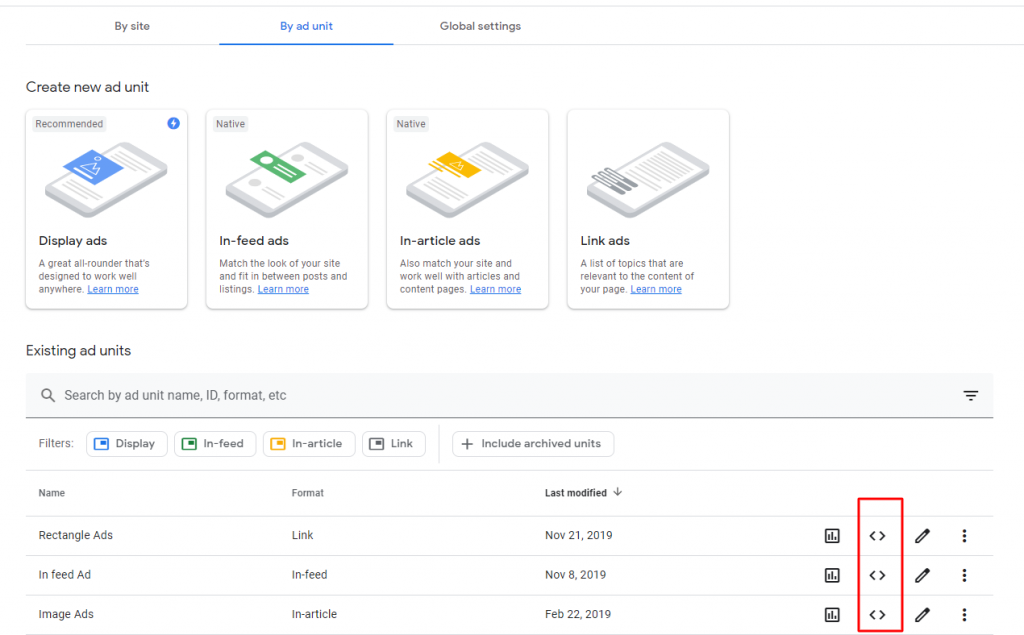
For beginners, you can follow this method:
For a much more concise visual explanation, please refer to the video.
Another side note is, generating money in Google adsense is not an overnight success. You need to hit atleast $100 threshold to enable the widrawral features and you need to verify your identity. In most cases, Google adsense will send you a mail on your billing address and you need to input that code to your Google adsense dashboard to completely start widrawing funds on your adsense.
I hope this helps! Comment down your experience with Adsense and how it is affecting your earning venture right now.
And oh! If you are having a problem with making Google Adsense responsive in all devices, you can also check my blog on How To Make Your Google Adsense Responsive In WordPress.
